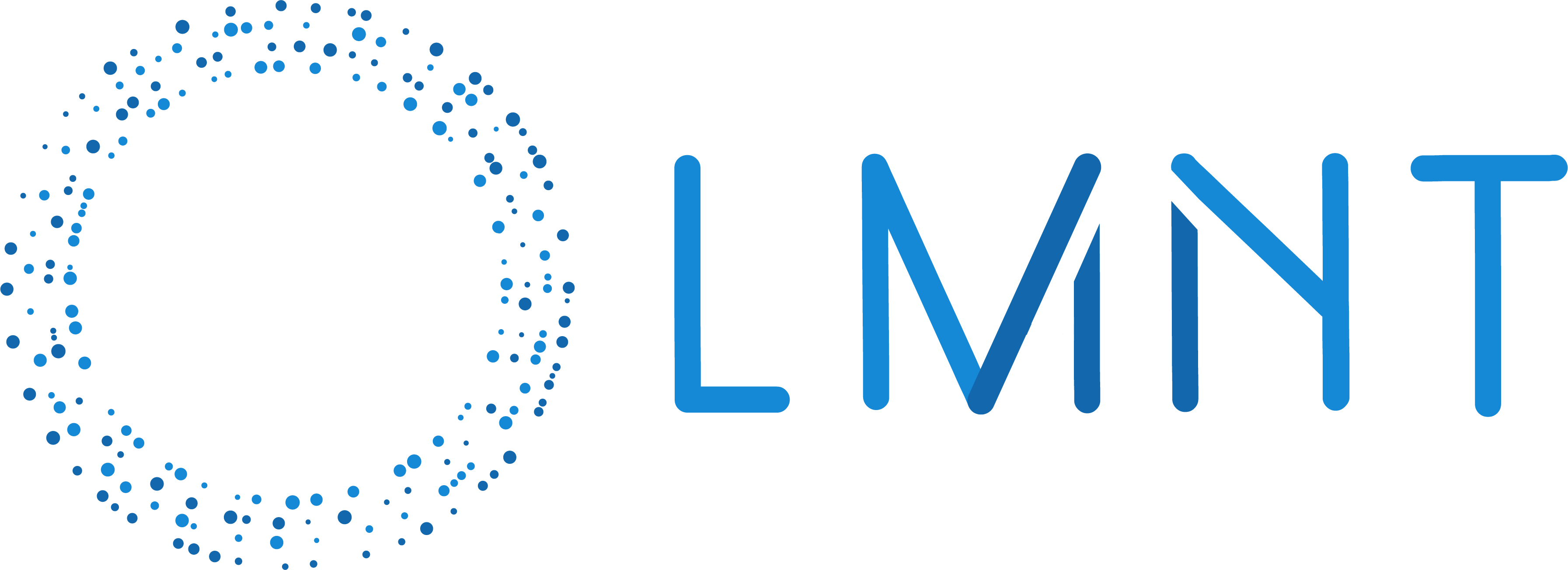- Incorrect endpoint URLs
- Wrong parameter names
- Missing authentication headers
How to provide context
Choose your AI tool below for specific setup instructions:Augment Code
Augment Code
1
Include our API spec in your prompts to your Augment Agent
Start your prompts with
Browse https://api.lmnt.com/spec to tell your Augment Agent to use its browsing tools to pull in our API spec.Cursor
Cursor
1
Open settings
Go to Cursor → Settings → Indexing & Docs
2
Add our API spec
Click “Add doc”, paste
https://api.lmnt.com/spec in the URL field, name it LMNT, and click confirm.3
Start coding
Type
@LMNT in your Cursor chat pull in our API context.Claude Code
Claude Code
1
Set memory rule
In your Claude Code terminal, type the
# symbol followed by your memory rule:Claude Code
2
Choose user memory or project memory
You’ll be given an option to save the memory to project memory or user memory. Choose project memory if you want LMNT documentation only in your current working project, or choose user memory if you want to
apply to all projects.
3
Start coding
Claude Code will automatically reference the LMNT API documentation when you ask for code generation.
ChatGPT/Claude/Gemini
ChatGPT/Claude/Gemini
1
Include our API spec in your prompt
Start your prompts with
Browse https://api.lmnt.com/spec to tell the model to use its browsing tools to pull in our API spec.Other AI Tools
Other AI Tools
1
See if your tool has a way to persist external documentation
Some tools have a way to add a link to
https://api.lmnt.com/spec that persists between prompts. Use this if is possible.2
Otherwise, include our API spec in your prompts
Start your prompts with
Browse https://api.lmnt.com/spec to tell your tool to use the API spec for reference.