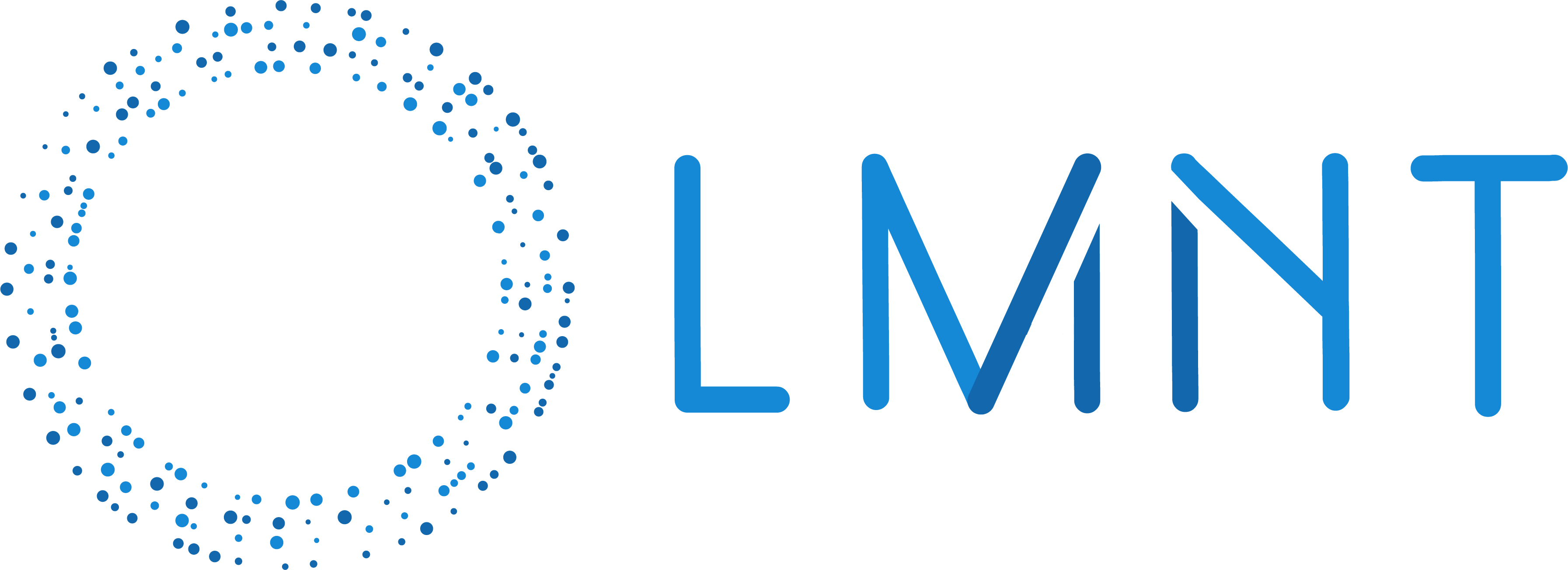Set up your project
Create a project directory
Set up a virtual environment
- macOS/Linux
- Windows
Download the example files
- Linux/macOS
- Windows (PowerShell)
- Manual Download
Install dependencies
Configure the environment
Create a.env file with your LMNT API key:
- macOS/Linux
- Windows (Command Prompt)
- Manual Method
Replace
your_{service}_api_key with the actual API keys you created during the
installation
step.Run the example
Start the bot with this command:Understanding the code
Let’s examine the key lmnt component of07k-interruptible-lmnt:
Customize the example
Try these simple modifications to enhance your bot:Change the voice
Change the voice
Visit LMNT’s voice library to find a different voice. Then update the
voice_id parameter:Change the language
Change the language
Change what language the bot synthesizes speech with. Make sure the LLM you use can produce text in that language.
Next steps
Deploy on the cloud
Now that you have seen how to get a simple bot running, proceed to the Pipecat Cloud quickstart to see an example deployment.