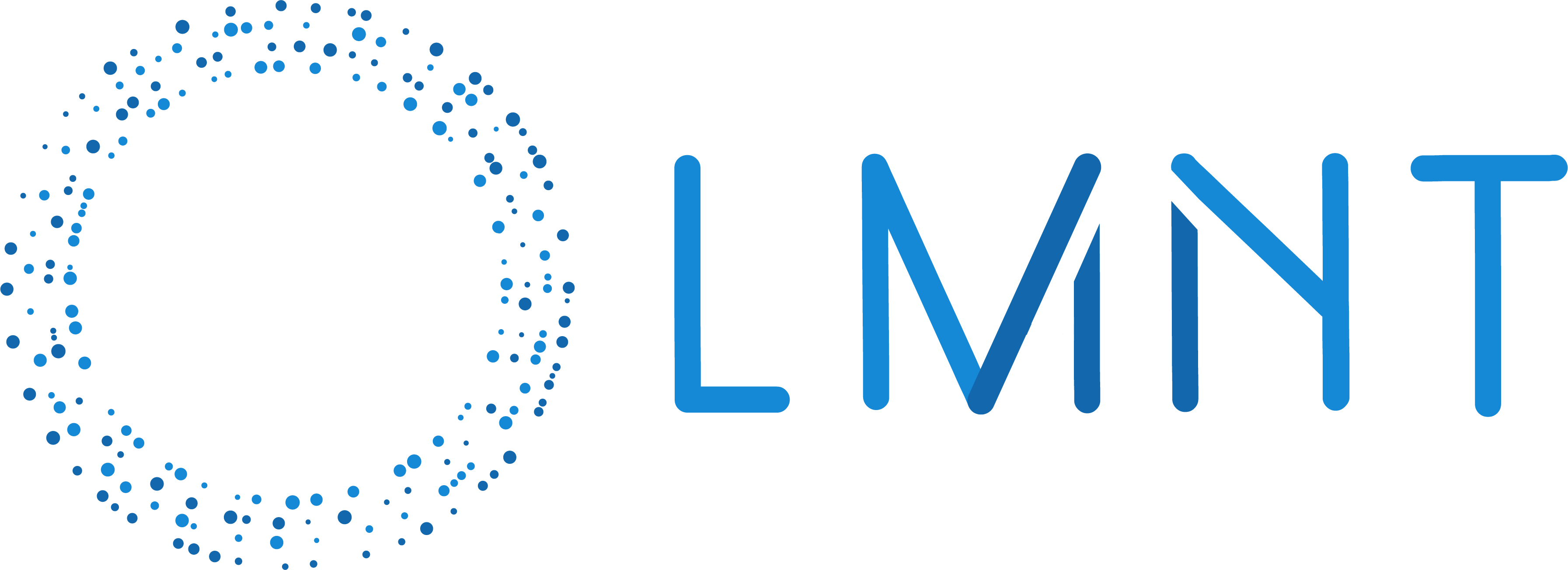Quickstart
Here is a v0 demo for how Vapi can be integrated into a web app to create a voice assistant with an LMNT voice. This example uses the Vapi web SDK to configure a new assistant and start a call with it.v0 demo for LMNT + Vapi
1
Retrieve Vapi API key
Grab your public API key from the Vapi dashboard.
2
Fork the app
Sign into v0 and select Fork to create your own copy of the app.
3
Add Vapi API key as environment variable
In
settings -> environment variables, create a new environment variable called NEXT_PUBLIC_VAPI_API_KEY with
your Vapi public API key as the value.Understanding the code
Let’s examine the code inpage.tsx that configures LMNT.
vapi.start(assistantOptions). When
defining assistantOptions, LMNT is selected and configured through the voice
property. Try changing the voiceId to start a call with a different voice!
Next Steps
Learn more about Vapi web calling
Read on for more information on Vapi’s browser-based capabilities.